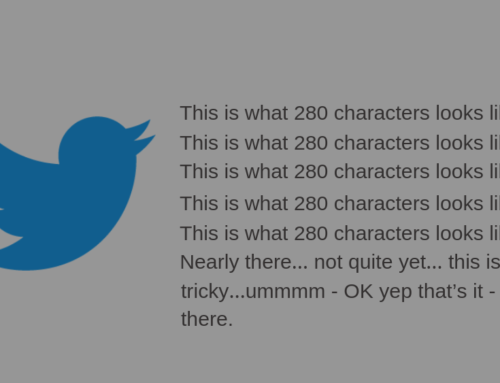Did you know that people will spend 3x longer watching a video which is LIVE compared to a video which is no longer live?
At the end of 2014, Facebook hosted around one billion video views per day. Facebook now hosts around 8 billion video views per day. Video consumption is undeniable.
Facebook launched Facebook Live in May of 2016 and whilst there was some scepticism from digital entrepreneurs in the beginning, the importance of the feature has not gone unnoticed.
Facebook Live is an amazing way to connect with your target audience through the power of not only video, but LIVE video. Real-time interaction is one of the best ways to build an authentic audience, and to tell your story online.
I recently ran a Social Media Giveaway, and I decided to put the Facebook Live feature to the test. I ran two live video’s; the first was during the giveaway to encourage people to enter, and after the giveaway had finished to broadcast the winners.
I am going to be sharing with you the journey I went through when using Facebook Live and what my results were, AND some top tips. Here is how to use Facebook Live for your business.
The Basics – How to set up a live stream
To get you started with Facebook Live, you will need a Facebook account. I do also want to point out that there is a difference with broadcasting live via your personal account, and via your Facebook Business Page. Here is how to start a Facebook Live broadcast through your Facebook Page.
1. Go to your Facebook Business Page.
2. Visit the “publishing tools” section (see visual below for navigation)

3. Click on “Videos” on the left hand side, and you should see something similar to the below.

4. This is where you can see all your video content. Click on the “live” option in the top right hand side as show above.
5. This is where you will see a popup with your stream URL, stream key and server URL. You cannot stream directly from your webcam – you will need to use a third part tool, or camera equipment which is where the stream and server URL’s come into play. These will be used to link the software to the Facebook Live broadcast. Once you have all of this information safely stored, click “next”.
6. You will now see a page like the below. This is where you give your live stream a name and add tags. Once you are happy, and have tested the connections, set up your advanced settings (age restrictions etc) then hit that live button!

For specifications, please see below.
Video Resolution: max 720p (1280 x 720 or 720 x 1280), 30 frames per second
Key-Frame Interval of 1 every 2 seconds
Max bit rate 4000Kbps
Rate control: CBR
240 minute (4 hour) maximum length
Audio Sample Rate: 44.1 KHz
Audio Bitrate: 128 Kbps mono or stereo
Now that you know the process of running a live stream, below is my 3 top tips on how to use Facebook Live during the broadcast.
During The Broadcast – 3 tips on how to use Facebook Live
1. Interact Via The Comments
Keep viewers engaged by interacting with them by having your team responding to the comments in real time. Whilst broadcasting you will see how long you have been speaking for, and the number of viewers.
2. Monitor Who Is Joining The Live Stream
When I ran my live stream talking about my giveaway, I could see who was joining and made a point of saying hello to them, using their name. Doing this encourages them to stay for the duration of the live stream and gets them engaging inside the comments section.
3. Know What You’re Going To Say Before Saying It
A live broadcast is not like a normal video where you can start over when you make a mistake. Because you are live and may be nervous, you need to make sure you have made notes, and run through everything you are going to talk about before starting the live stream. Starting the broadcast unprepared, and having uncomfortable pauses will make for a difficult viewing.
After The Broadcast – how to measure your success
Even after the broadcast is complete, your work does not stop there.
Go back to your “videos” from the publishing tool section, and click on your recent live video. Here are the results from one of my recent live streams.

From the analytics, I can see how many video views it had, what the average watch time was, and more. The most important part is that my viewers watched for 56 seconds of the 7 minute video. This show to me that for my next live stream, to make sure it is a bit shorter, unless I have a specific goal in mind that will keep my audience engaged.
I do want to point out that the above video was run through my Facebook Page, with a lot of new followers who I had yet to engage with more than once online. I did however run a live stream in my Private Member’s Facebook Group with over 350 people who have bought a product/service of mine and had the following engagement.

The above statistics, based on 350 people has given me more impressive statistics because this group is closed, and invite only with people who know me both professionally, and personally. Plus, this live stream was done without a warning, and to have that much engagement without notice shows how engagement my group of business owners are.
Live streaming is going to be a very powerful tool for me moving forward, and it can be for you too. Follow my step-by-step process to running a live stream, get engaged and analyse your results to get you the success you are looking for!
Next Step: Content Calendar
To help you better navigate your way through creating live video’s as a part of your content strategy, I would love to give you my content calendar completely free of charge.
It wasn’t until I was at one of my Social Media Workshops, with a group of great entrepreneurs and small businesses that I really understood the need for a content calendar.
Content is your best friend when marketing your business online so download my content calendar today to get organised, and better plan your monthly content so you can focus on sales!
Ready to produce game-changing digital results in your business?
Subscribe to receive cutting edge insights on digital leadership and transformation- straight to your inbox
We do not sell or share your information with anyone.


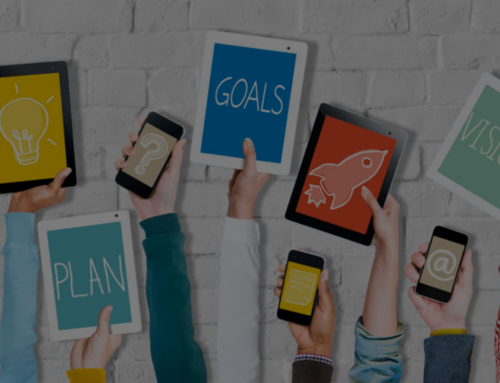
![[Case Study] How Facebook’s Native Advertising has Changed](https://thinkdigitalfirst.com/wp-content/uploads/2018/05/Blog-Case-Study-How-Facebooks-Native-Advertising-has-Changed-1-500x383.png)